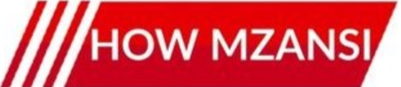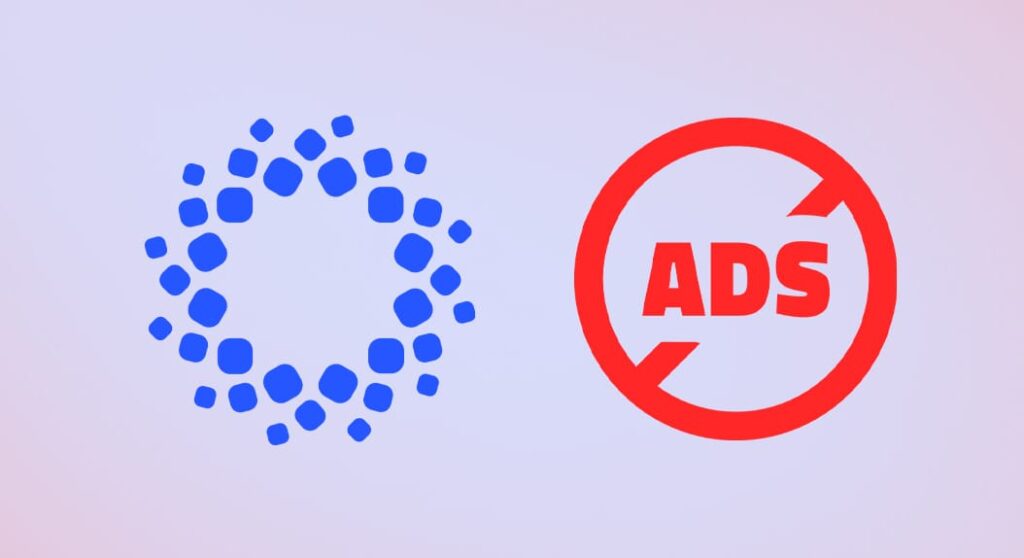If you’re a proud owner of a Xiaomi device running the sleek new HyperOS, you’ve probably noticed something a little… extra. We’re talking about those pesky ads that pop up in system apps, recommendations, and even during app installations. While these ads help keep Xiaomi’s device prices competitive, they can definitely spoil the user experience.
But fear not! You don’t have to live with a phone that constantly tries to sell you something. We’ve got the ultimate guide to help you reclaim your HyperOS experience by turning off those unwanted advertisements. Let’s dive in!
Step 1: The Core Offender – Disabling Personalised Ad Services
The first and most crucial step is to cut off the main source of personalised ads. Xiaomi uses your data to show you relevant ads, but you can opt out of this tracking.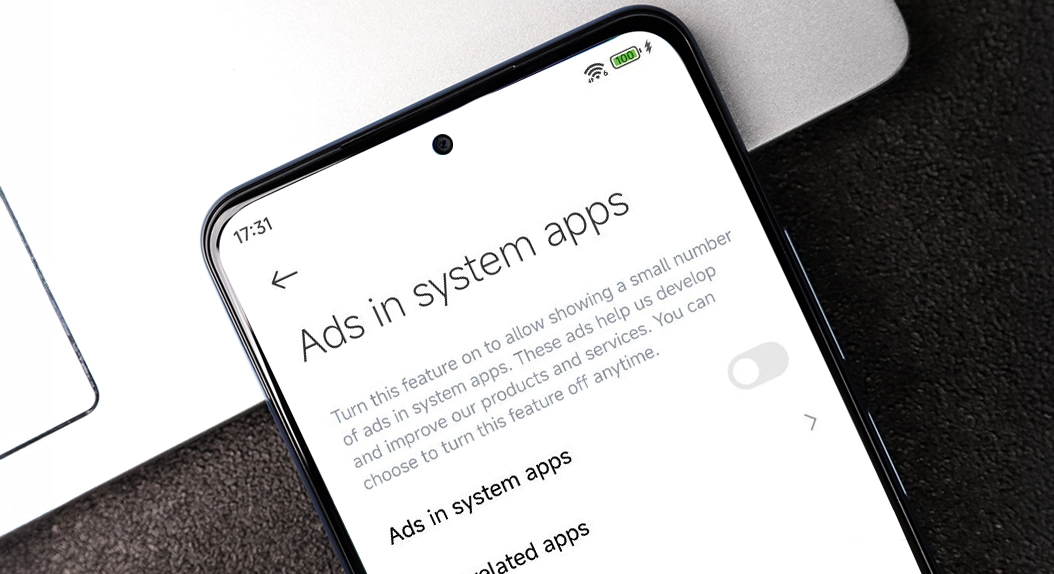
Here’s how to do it:
- Open your phone’s Settings app.
- Scroll down and tap on Privacy protection (or just Privacy).
- Select Special permissions.
- Tap on Ad services.
- Toggle off Personalised ad recommendations.
This tells Xiaomi to stop using your activity to tailor ads for you.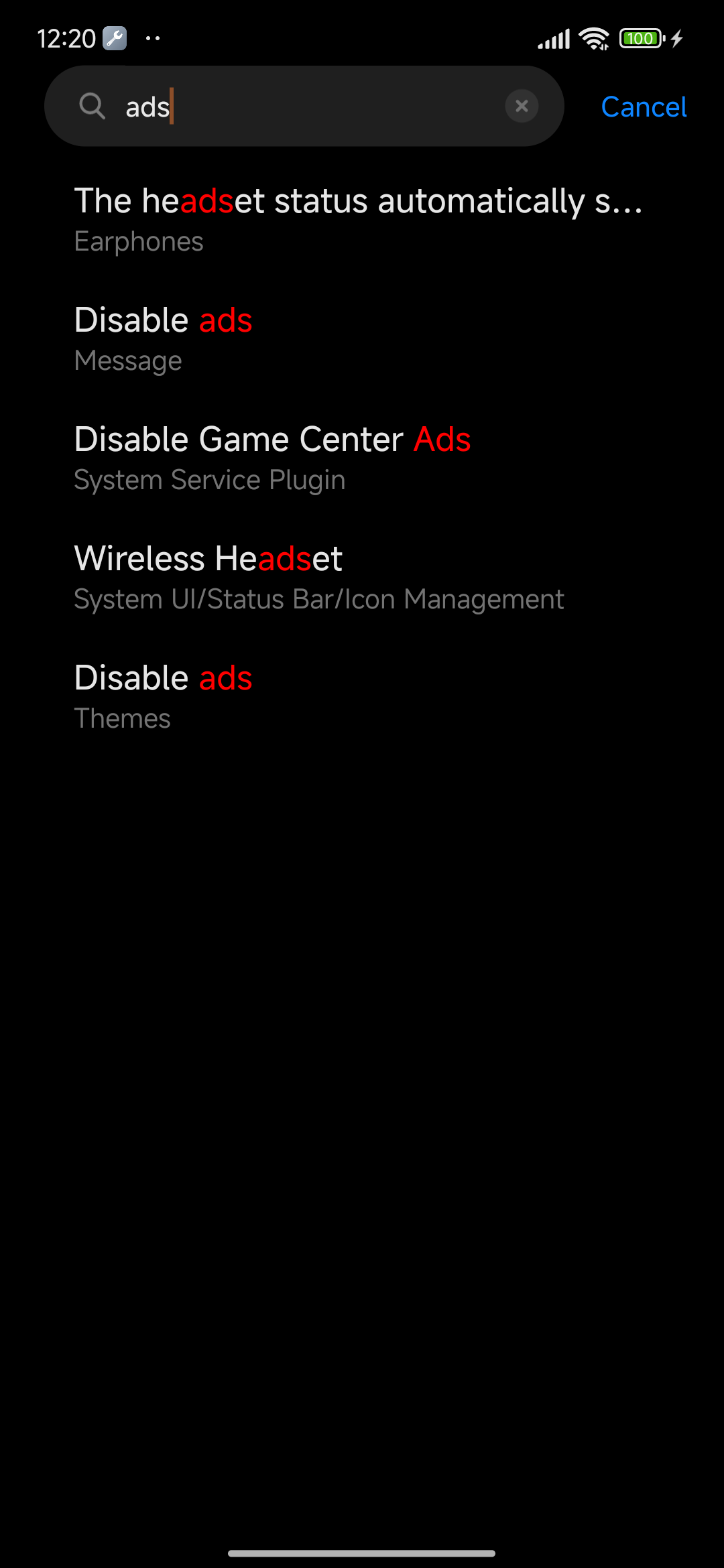
Step 2: Revoking MSA Authorisation (The Big One!)
MSA, or MIUI System Ads (now integrated into HyperOS), is the service responsible for most of the system-wide advertisements. Revoking its authorisation is a major step towards an ad-free experience.
Follow these steps carefully:![]()
- Go to Settings.
- Tap on Passwords & security.
- Select Authorisation & revocation.
- Find MSA in the list and toggle it off.
- You’ll see a warning message. Wait for the countdown (usually 10 seconds), then tap Revoke.
Heads Up: Sometimes, the revocation might fail the first time. If it does, just try toggling it off again immediately. It usually works on the second attempt.
Step 3: Silencing Ads Within Individual System Apps
Even after the above steps, some ads might sneak through in specific Xiaomi apps. You’ll need to go into each one and disable their recommendations manually. It’s a bit tedious, but worth it!![]()
Mi Browser
- Open the Mi Browser app.
- Tap the profile icon (bottom right).
- Tap the Settings gear icon (top right).
- Scroll down and tap on Advanced settings.
- Toggle off Show ads (or Ad blocking).
- Go back and also check Homepage settings, then toggle off Recommended for you or similar options.
File Manager
- Open the File Manager app.
- Tap the three lines/hamburger icon (top left).
- Select Settings.
- Tap on About.
- Toggle off Recommendations.
Security App (Cleaner, etc.)
- Open the Security app.
- Tap the Settings gear icon (top right).
- Toggle off Receive recommendations.
- If you use the ‘Cleaner’ feature, you might also need to go into its settings (from the Security app’s main page > Cleaner > Settings gear icon) and toggle off recommendations there as well.
Themes App
- Open the Themes app.
- Tap the profile icon (bottom right).
- Select Settings.
- Toggle off Recommendations and Personalised recommendations.
App Vault (The “-1” Screen)
If you swipe right from your home screen to access the App Vault, you might see ads there too.
- Go to your home screen.
- Pinch two fingers together on the screen, or long-press on an empty space, to enter home screen editing mode.
- Tap Settings (or the gear icon).
- Tap More.
- Find App Vault and toggle off Suggestions or Recommendations.
GetApps (Mi GetApps)
This is Xiaomi’s app store, and it’s notorious for recommendations.
- Open the GetApps app.
- Tap the Me tab (bottom right).
- Tap the Settings gear icon (top right).
- Toggle off Notifications and Update reminders if you don’t want them.
- Also look for and toggle off any option like Personalised recommendations or Show ads.
Step 4: Consider a Private DNS (Advanced but Effective)
For a more system-wide approach, you can use a Private DNS service that blocks ads. This method doesn’t remove ads from within apps that display them as native content (like the “Recommendations” sections you turn off above), but it can block many web-based ads.
- Go to Settings.
- Tap on Connection & sharing.
- Select Private DNS.
- Choose Private DNS provider hostname.
- Enter a DNS server known for ad-blocking, such as
dns.adguard.comordot.opendns.com. - Tap Save.
This can significantly reduce ads across your entire device, including in browsers and some apps.
Enjoy Your Ad-Free HyperOS!
While Xiaomi’s ad strategy can be frustrating, taking these steps will dramatically clean up your phone’s interface and provide a much smoother, less interrupted experience. It takes a little effort, but the payoff of an ad-free HyperOS is well worth it!