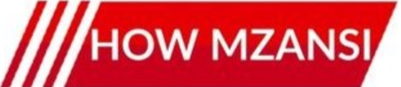Are you tired of manually inputting phone numbers, names, and email addresses every time you get a new contact? Well, if you’re a Huawei user, get ready for a game-changer! There’s a brilliant feature tucked away in your device that promises to transform the way you manage your contacts, turning you into a super-efficient ‘contact pro’ in no time.
Say goodbye to tedious typing and hello to lightning-fast contact saving. Huawei’s often-overlooked “Smart Scan” feature is here to rescue you from the hassle, making life on the go incredibly easier.
What Exactly is Smart Scan?
Think of Smart Scan as your phone’s super-smart eyes. It’s an integrated feature within Huawei devices, designed to quickly recognise and extract information from real-world objects or text. While it boasts a variety of functions, one of its most powerful (and perhaps underutilised) capabilities is its ability to effortlessly add new contacts to your phone.
Whether you’re looking at a business card, a sign, or even a digital screen with contact details, Smart Scan can instantly pull out the relevant information. No more fumbling for pens or making errors while typing!
Add Contacts Like a Pro: How It Works
Adding a new contact using Smart Scan is surprisingly simple and incredibly efficient. Here’s a general rundown of how you can put this powerful feature to work on your Huawei smartphone:
1. Access Smart Scan: Depending on your Huawei model and EMUI version, you might find Smart Scan in different places. Often, you can swipe down from the top of your screen to access the search bar and type “Smart Scan,” or you might find it directly in your camera app or a dedicated “Tools” folder. Some devices allow you to pinch out on the home screen to bring up the Smart Scan option.
2. Point and Scan: Once in Smart Scan mode, simply point your camera at the text or object containing the contact information. This could be a business card, a name tag, a poster, or even an image on another screen.
3. Automatic Recognition: The Smart Scan feature will instantly analyse the image, identify phone numbers, names, email addresses, and even company details. You’ll see highlights around the detected information.
4. Save in a Tap: After recognising the details, Smart Scan will typically present you with an option to “Add to Contacts” or “Save Contact.” Just tap this, and the extracted information will automatically populate the fields in your new contact entry. You can then quickly review, make any minor edits if needed, and hit save!
It’s that straightforward! What used to take several minutes of careful typing can now be done in mere seconds.
Beyond Contacts: More Smart Scan Superpowers!
While adding contacts is a major win, Smart Scan isn’t a one-trick pony. Depending on your device and EMUI version, it can also help you:
- Translate Text: Instantly translate foreign language text by simply pointing your camera at it.
- Identify Objects: Get information about objects, plants, or animals you scan.
- Shop Smart: Scan items to find them online for purchase.
- Scan QR Codes: Quickly access websites or information embedded in QR codes.
Why You Need to Start Using Smart Scan Today!
In our fast-paced world, efficiency is key. Huawei’s Smart Scan feature isn’t just a gimmick; it’s a practical tool designed to save you time and reduce errors. Whether you’re networking at an event, picking up details from a flyer, or just want to quickly grab a friend’s number from their old business card, Smart Scan makes the process seamless.
So, next time you’re faced with a new contact, don’t reach for the keypad. Reach for your Huawei’s Smart Scan feature and experience the future of contact management! Your fingers (and your precious time) will thank you.