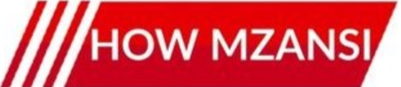Your Redmi phone is powerful, but did you know it might be hiding some stunning visual tricks just waiting to be unleashed? Many users are discovering a secret feature that can transform the look and feel of their device: system-wide blur effects. Imagine a sleek, frosted glass look behind your control centre, notifications, or app folders. It’s a subtle yet impactful upgrade that can make your Redmi feel even more premium. And the best part? It’s often right there, just waiting to be activated!
The Mystery of the Hidden Blur
Why would such a cool feature be tucked away? Modern smartphones, especially those running custom Android skins like Xiaomi’s MIUI, are packed with capabilities. Sometimes, certain visual effects, like advanced blurring, might be disabled by default to ensure smooth performance across a wide range of devices, particularly entry-level and mid-range models. Or, they might be experimental features that haven’t been fully integrated into the official settings menu yet. But for those of us with capable devices, enabling these hidden gems can significantly enhance the user experience.
Unlocking the Magic: A Step-by-Step Guide
The method to enable these hidden blur effects often involves diving a little deeper into your phone’s system settings than usual. While specific steps can vary slightly depending on your Redmi model and MIUI version, a common approach involves using an activity launcher – an app that lets you access hidden system activities and settings that aren’t visible in the standard interface. Here’s a general guide on how you might achieve this stunning visual upgrade:![]()
- Download an Activity Launcher: Head over to the Google Play Store and search for an app like “Activity Launcher” by Adam Szabo (or similar reputable alternatives). Install it on your Redmi phone.
- Open the Activity Launcher: Once installed, open the app. It will take a moment to load all the activities on your device.
- Search for “Blur” or Related Settings: In the search bar within the Activity Launcher, try typing terms like “blur,” “render effect,” “background blur,” or “gaussian blur.” You might also look for settings related to “System UI Tuner” or “Developer Options” activities.
- Locate the Hidden Setting: Browse through the results. You’re looking for an activity that sounds like it controls visual effects or background rendering. It might be under a section like “MIUI System UI,” “Settings,” or a specific app’s hidden configurations.
- Toggle the Blur Option: Once you find the relevant setting, tap on it. You might see a toggle switch or an option to enable/disable the blur effect. Switch it to “on” or “enabled.”
- Reboot (If Necessary): In some cases, you might need to reboot your phone for the changes to take full effect.
Please note: Accessing hidden settings comes with a slight risk. Always proceed with caution and only change settings you understand. Specific paths and options may vary by device and MIUI version.
What to Expect: A Visual Feast!
Once successfully enabled, you’ll immediately notice the difference. Your notification shade, control centre, recent apps screen, and even some pop-up windows will now feature a beautiful, subtle blur effect behind them. This isn’t just a cosmetic change; it adds a layer of depth and sophistication to the user interface, making icons and text pop while providing a cleaner, more modern aesthetic. It’s the kind of polish you usually find on high-end flagship devices, and now your Redmi can sport it too!![]()
Important Considerations Before You Dive In
While enabling hidden features is exciting, it’s essential to be aware of potential impacts. Activating system-wide blur effects might slightly increase battery consumption or put a minimal extra load on your phone’s processor, especially on older or less powerful Redmi models. If you notice any significant slowdowns or excessive battery drain after enabling the feature, you can always go back into the Activity Launcher and disable it.
Ready to Transform Your Redmi?
If you’re looking to give your Redmi phone a fresh, premium makeover without spending a cent, unlocking these hidden blur effects is a fantastic way to do it. It’s a testament to the power and flexibility of MIUI, offering users more control over their device’s appearance. So, are you ready to explore the hidden depths of your Redmi and unveil its stunning visual potential? Dive in and prepare to be amazed!