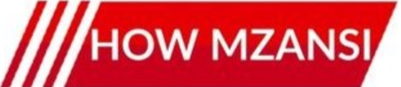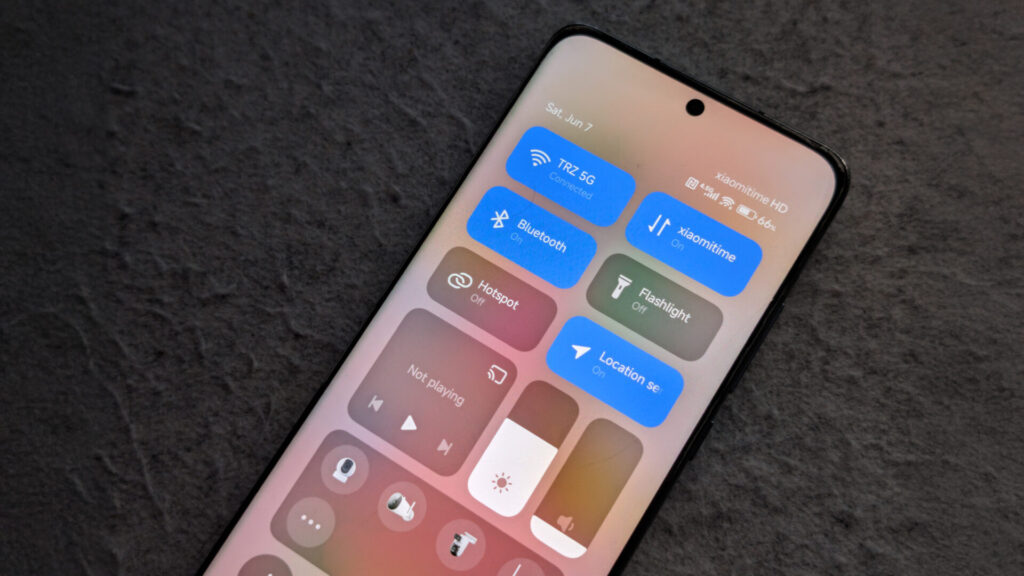Quick Guide to Changing Wi-Fi and Data Tiles on Your Xiaomi Phone
Tired of hunting for Wi-Fi and mobile data settings on your Xiaomi phone? You can easily customize your HyperOS Control Center to put these important toggles right at your fingertips!
What You’ll Need
Before you start, make sure you’re running HyperOS on your Xiaomi device. This feature works on most recent Xiaomi phones including the Redmi and Poco series.
Step-by-Step Instructions
Step 1: Swipe down from the top of your screen to open the Control Center
Step 2: Look for the edit icon (usually a pencil or three dots) and tap on it
Step 3: You’ll see a grid of available tiles – find the Wi-Fi and Mobile Data options![]()
Step 4: Simply drag these tiles to your preferred positions in the Control Center
Step 5: Tap “Done” or “Save” to apply your changes
Pro Tips for Better Control
Want to make things even easier? Try placing the Wi-Fi tile in the top row for quick access. You can also add other useful tiles like Bluetooth, Airplane Mode, and Flashlight while you’re at it.
Pro tip: If you accidentally remove a tile you need, just repeat the process and drag it back from the available options.![]()
Why This Matters
Customizing your Control Center isn’t just about looks – it’s about making your daily phone use more efficient. With Wi-Fi and data controls right where you need them, you’ll save time and avoid those annoying moments when you can’t quickly switch networks.
Got a different phone? Don’t worry – most Android manufacturers offer similar customization options, just in slightly different places.